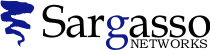SSL Certificates
Generating a CSR for Netscape Enterprise 3.51
Follow these instructions to generate a CSR for your Web site.
Creating a Key Pair
-
Open a DOS window. At the command line, type cd <your server root>\bin\admin\admin\bin.
-
Type sec-key at the command prompt. A Netscape key-pair file generation window appears.
-
When prompted, type an alias for the new key-pair file. You might choose an alias that matches your server (for example, web or mail). The alias cannot contain spaces, but it can use symbols that your operating system allows in filenames (such as hyphens and underscores). By default, the key-pair file is stored in the directory C:/<server_root>/alias/<alias>-key.db where <alias> is the alias you typed. If you used the alias mail, your key-pair file would be C:/<server_root>/alias/mail-key.db.
-
Type OK. A screen with a progress meter appears. Move your mouse in random motions at random speeds. These random movements are used to generate a random number for the unique key-pair file.
-
Enter a password.
Warning: If you lose the password, you must purchase another certificate.
See the certificate replacement policy below.
-
Return to the Keys and Certificates menu in the Netscape Suitespot Server administration page.
Creating a Certificate Signing Request
-
Start the Netscape administration page.
-
Login as the administrator.
-
Click on Keys and Certificates on the administration main menu.
-
Select Request a Certificate on the navigation window.
-
Click on New Certificate in the Request a Server Certificate window.
-
Select CA URL (enter anything in the box).
-
Select the alias and password that you generated in the key-pair file.
-
Type in the Distinguished Name Field information. This information will appear in your server certificate. Any variations can lead to delays in the verification process. When creating a CSR you must follow these conventions.
The following characters can not be accepted: < > ~ ! @ # $ % ^ * / \ ( ) ?. ,Distinguished Name Field
Explanation
Example
Requester Name
Your Name
John Smith
Telephone Number
Your phone number
(xxx) xxx-xxxx
Common Name
The fully qualified domain name for your web server. This must be an exact match.
If you intend to secure the URL https://www.geotrust.com, then your CSR's common name must be www.geotrust.com.
Email address
Your email address
abc@geotrust.com
Organization
The exact legal name of your organization. Do not abbreviate your organization name.
GeoTrust Inc.
Organization Unit
Section of the organization
Marketing
City or Locality
The city where your organization is legally located.
Atlanta
State or Province
The state or province where your organization is legally located. Can not be abbreviated.
Georgia
Country
The two-letter ISO abbreviation for your country .
US = United States
-
Click OK when finished.
The system will generate a CSR which will start with
"-----Begin Certificate Request-----" and it will end with
"-----End Certificate Request-----".
-
Copy this CSR into a text file. If you are using Windows or NT, you can use Notepad to cut and paste the CSR and then save it.
-
Submit your CSR to us by pasting the CSR on the web site. You will be asked to complete the agreement and the enrollment form as well.
See Also
- Q104197: SSL Certificates: Generating a CSR