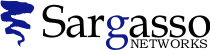SSL Certificates
Generating a CSR for O'Reilly WebSite Professional 2.x
Follow these instructions to generate a CSR for your Web site.
-
Open O’Reilly Server Properties. This is located within the Website Professional tool bar under Programs.
-
Select the Key Ring tab.
-
Select New Key Pair. Click OK.
-
The New Key Pair Wizard opens displaying the Generate New Key Pair option. Click Next.
-
When creating a CSR you must follow these conventions.
Type the Distinguished Name Field information.
The following characters can not be accepted: < > ~ ! @ # $ % ^ * / \ ( ) ?.
|
Distinguished Name Field |
Explanation |
Example |
|
Common Name or Fully qualified hostname |
The fully qualified domain name for your web server. This must be an exact match. |
If you intend to secure the URL https://www.geotrust.com, then your CSR's common name must be www.geotrust.com. |
|
Organization |
The exact legal name of your organization. Do not abbreviate your organization name. |
GeoTrust Inc. |
|
Organizational Unit or Department |
Section of the organization |
Marketing |
|
City or Locality |
The city where your organization is legally located. |
Atlanta |
|
State or region |
The state or province where your organization is legally located. Can not be abbreviated. |
Georgia |
|
Country |
The two-letter ISO abbreviation for your country. |
US = United States |
-
The Requestor Information dialog box opens:
Requestor’s Name
Requestor’s email
Click Next. -
The Request Disposition dialog box opens:
Specify the file for the request: Type a file name.
Save As: Select a file location.
The default selection will be called cert-request and
will be located within the \Website\Admin directory.
Click Next. -
The Generate Key Pair and Request dialog box opens: Click Next.
-
The WebSite New Key Wizard dialog box opens: Type random characters into the text box
-
The Congratulations dialog box opens: Click Done.
-
The Web Server Properties dialog box opens: You will notice that the key ring has a question mark. Click Close.
-
To find your Certificate Signing Request (CSR), go to the location that you specified in the Request Disposition screen. If you did not specify a location, the file will be located in the \Website directory.
- Be sure and back up the new key pair you generated. It will be located within the “\Website\Admin” directory and will be called “website.key”
See Also
- Q104197: SSL Certificates: Generating a CSR